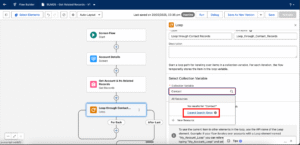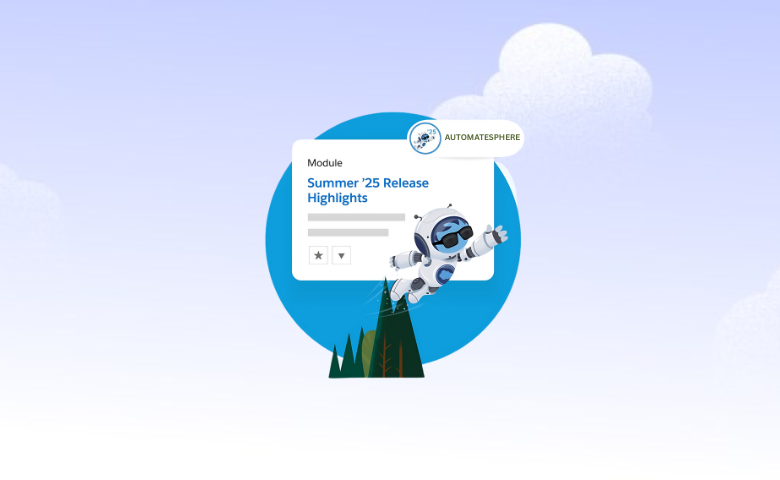- Salesforce is back once again with its much anticipated Summer ’25 Release, and it doesn’t disappoint!! Packed with powerful new features, expanded functionalities, and smart enhancements, this release is designed to make life easier, faster, and more productive for Salesforce professionals.
- At its core, the Summer ’25 Release places a strong emphasis on UI enhancements, a smoother debugging experience. Whether you’re an admin fine-tuning workflows, a developer chasing down bugs, or a consultant optimizing client orgs, this release has something exciting for you. From sleek interface updates to behind-the-scenes tools that make troubleshooting easier than ever, there’s plenty to unpack—and even more to love.
- Has error – operator magic
All of us would agree to this point that how time-consuming it could become to test every possible scenario for flows and debugging becomes even more difficult as the complexity of flows increases. But no worries !! Here ,comes the magic of negative assertion that ensures That’s where the magic of negative assertions comes in. They help us ensure that our flows not only work when everything goes right, but also behave predictably when things go wrong.
Let’s say you have a Record-Triggered Flow on Contact creation. Here’s the logic:
If the Contact’s Title = “CEO”,
Then update the related Account to set a custom field Is_Primary__c = TRUE.
Sounds simple, right?
But What If the Account Doesn’t Exist?
This is where things can go wrong.
If a Contact is created without an associated Account, the Get Records step won’t find anything. That’s fine — it just returns null.
But then, if the flow tries to assign or update fields on that null Account, it fails at runtime.
✅ Solution: Use Negative Assertions in Flow Tests
Instead of letting that error surprise you later, you can catch it proactively using the new “Has Error” operator in Flow tests.
Here’s how:
Create a test case where a Contact with Title = “CEO” is created without an Account.
Add two negative assertions:
On the Assignment element (that tries to set Account fields)
On the Update element (that tries to save the Account)
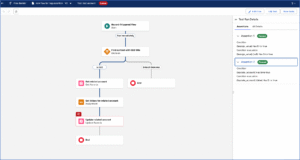
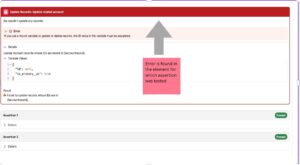
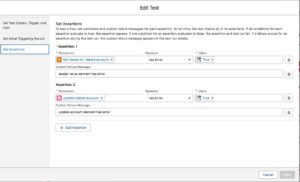
- Customise with the preview sizes:
Now, Flow admins and designers can instantly switch between
small, medium, and large screen previews to match the real-
world experience users will have — whether on desktop, tablet, or
mobile.
No more guessing how your flow will look on different devices —
just select your desired size and design with confidence.
Large panel
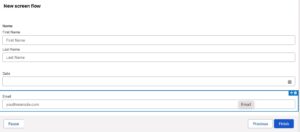
Medium panel
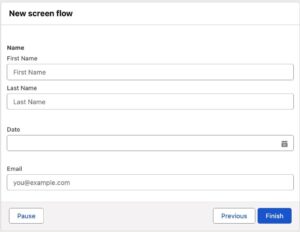
Small panel
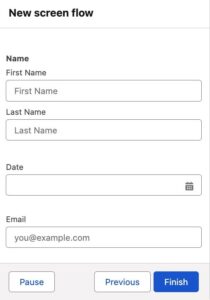
- Icons for choice resources (Visual Picker)
Icons are more than just decoration — they are visual cues that
help users navigate faster, recognize patterns, and make quick,
accurate decisions.
With the Summer ’25 Release, Salesforce has made screen flows
even more intuitive by introducing the ability to add icons to
choices using the standard SLDS (Salesforce Lightning Design
System) icon library.
This small but powerful feature lets you enhance usability,
reduce friction, and make flows feel more polished and modern.
Understanding user feedback is crucial for any organization — but
the way we collect that feedback matters just as much as the
feedback itself.
Thanks to the Visual Picker component in Salesforce Screen
Flows, you can now design an interactive and intuitive feedback
experience using emojis or icons — no more boring radio
buttons or dropdowns.
4.New data type-Time
Salesforce Flows continue to evolve — and with the introduction
of the Time data type, you now have even more flexibility when
handling time-specific automation.
Unlike DateTime, which includes both date and time, the Time
data type focuses solely on the time of day, down to the
millisecond. This makes it perfect for scenarios where the date is
irrelevant, but the exact hour or minute matters.
Send Emails to the users 30 min for the scheduled time
Checking whether a particular event is completed within the
business hours.
5.Seamless debugging with Flows
With the Summer ’25 Release, Salesforce continues to level up the Flow Debugging
experience, making it faster, clearer, and more intuitive than ever before.
- Resizable Debug Panel
Now you can adjust the width of the debug panel, giving you more space to view flow
paths or debug details side by side — especially helpful for large screen users and
complex flows.
- Section-Wise Debugging
Each flow element is broken into collapsible sections, letting you drill into only the
areas you want to analyze. This helps when you’re tracing through multiple
assignments, decisions, or record updates.
- Highlighting of Executed Paths
While debugging, the flow highlights the exact path taken, helping you visually
understand how the logic unfolded. This is incredibly useful in loops and conditional
Flows.
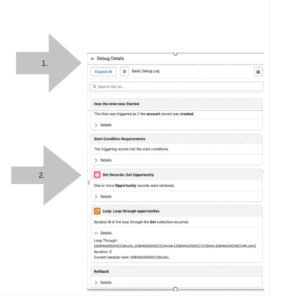
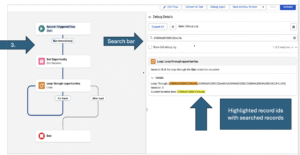
- Upload file – could be made required
The Summer ’25 Release continues Salesforce’s mission to make
Flows the go-to tool for building seamless, no-code automation.
Among its many enhancements, a notable upgrade is the
improved support for the File Upload component in Screen
Flows.
You can now use this component more intuitively to collect files
from users during flow execution, making your flows more
interactive and business-ready.
It could be utilised to take input from the user which is required for
any business process such as uploading marksheet or
government ID proof to proceed further.
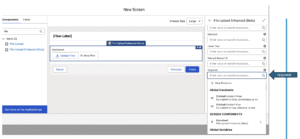
- Get related records (Beta)
Summer ’25 brings a powerful update to Flows — now in Beta,
you can fetch related records of an object with a single Get
Records element in Auto-Launched Flows.Previously, if you
needed to get a parent or child record related to your main record,
you had to use multiple Get Records elements. That meant more
complexity and more clutter in your flow.
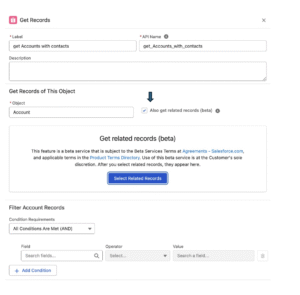
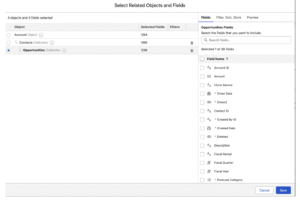
7.Granular control over component size
Salesforce introduces Granular Size Control for Flow Screen Components — giving you precise control over how wide each component appears on the screen.
Previously, screen components in Flow layouts were limited in terms of width control. You couldn’t easily arrange components side by side or adjust spacing without complex workarounds.
Now, you can:
Define the width of individual components
Align fields side-by-side in columns
Build more modern, responsive forms
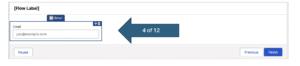
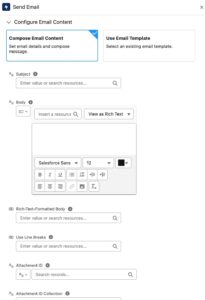
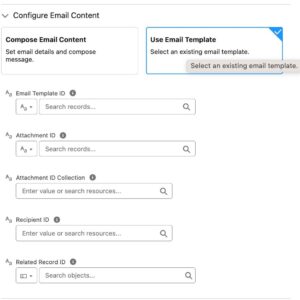
- Get more resources in expanded search (Beta)
When you’re working in Flow Builder and searching for resources—like variables, record fields, or components—you may notice that the default search only surfaces a narrow subset of options. The new Expand Search (Beta) changes that.
Now, when you start typing into the search bar, you’ll see an option to “Expand Search (Beta)”. Clicking this button widens the scope of your search results to include:
- Fields from related records
- Associated actions
- Screen components
- Available outputs
This enriched search experience saves you the time of manually drilling through record variables and screen elements to find what you need.